How can I convert a Word document into a PDF?
To convert a Word document to WORD 2010 into a PDF file, you need to follow these instructions consisting of 5 steps. This is how it works:- Open the desired document in Microsoft Word.
- Click on "File" at the top left and select "Save as".
- In the dialog box that opens, specify where the document is to be saved.
- Select the "PDF" format under "File type" and click on "Save".
- The Word document is converted into a PDF and is saved in the selected location.
To convert a Word doc into WORD 2013 and WORD 2016, 365 into a PDF, there is a method in five steps. This is how it works:
- Open the desired document in Word
- Click on "File" at the top left and then select "Export".
- Click on the "Create PDF/XPS document" button.
- A window will open in which you can specify the file name and the storage location. Make sure that "PDF" is selected as the file type.
- Click on "Publish" to create the PDF file.
Why should I convert my Word file into a PDF?
The PDF reliably shows what will be printed later
Can I also convert my WORD doc into a PDF online or using a printer driver?
Yes, there are printer drivers and online tools for converting Word to PDF
The latest versions of Word (see instructions above) offer to save a WORD document as a PDF.
However, there are also other ways of converting a Word document into a PDF document. For example, with a PDF printer driver. Anyone who buys a new printer usually has a CD with a "driver" on it or downloads it from the Internet. This is a program that helps the computer to recognize the printer. If you buy ANOTHER printer, you will have to install another driver. The same applies to the PDF printer driver. Simply download it from the Internet and install it. Then open the Word document and pretend you want to print it (do not use the shortcut with the printer symbol, but go to "File", "Print...". Instead of the "normal" printer, simply select the PDF printer. The program asks where the converted PDF file should be saved. Simply select a folder (e.g. Desktop) and you're done.
Such printer drivers are available online everywhere. However, as things are constantly changing and some providers disappear and others are added, we will simply link a link to the appropriate Google search (Also in case a link directly to the download is out of date). Advantage: The file is created and saved on your own computer. Disadvantage: A printer driver must first be installed.
However, a Word file can also be converted into a PDF using an online tool. Simply upload the Word file, enter your e-mail address and send it or download the converted document. After a few minutes, the PDF document will be in your virtual mailbox. A link to the Google search is here. Advantage: No printer driver needs to be installed. Disadvantage: The Word document, which may contain confidential information, is stored on a third-party server.
Which programs can I use to open PDF files?
With Adobe PDF Reader or Foxit Reader
Calculate a price now for your printed matter or brochures of all kinds
Schon gesehen? Wir bieten seit kurzem auch Visitenkarten in unserem Shop! Laden Sie Ihr eigenes Design als PDF hoch!
Mit unseren neuen individuell gestaltbaren Visitenkarten setzen Sie ein starkes Zeichen für Ihr Unternehmen – ob klassisch, modern oder extravagant.
Bei uns finden Sie alles zum Thema Visitenkarten. Laden Sie Ihr eigenes Design als PDF hoch!
Ihre Vorteile auf einen Blick
- Vielfalt an Formaten: Wählen Sie zwischen Querformat, Hochformat oder quadratischen Visitenkarten.
- Hochwertige Materialien: Von edlem Leinenpapier über nachhaltigen Papiere bis hin zu stabilen Plastikkarten.
- Exklusive Veredelungen: Heißfolienprägung, UV-Lack, Soft-Touch-Laminat oder partielle Lackierungen für optische Highlights.
- Flexible Auflagen: Bestellen Sie Kleinmengen ab 20 Stück oder Großauflagen bis 50.000 – schnell, günstig und in Top-Qualität.
So einfach geht’s
- Design hochladen oder vor Ort erstellen: Hochladen als PDF oder gestalten Sie Ihre Visitenkarte selbst in unseren Filialen in München.
- Konfigurieren: Wählen Sie Papier, Format und Veredelung – sogar Sonderfarben sind möglich.
- Schnell geliefert: Same Day bei Abholung oder Expressdruck mit Lieferung innerhalb von 24 Stunden (Mo–Fr)
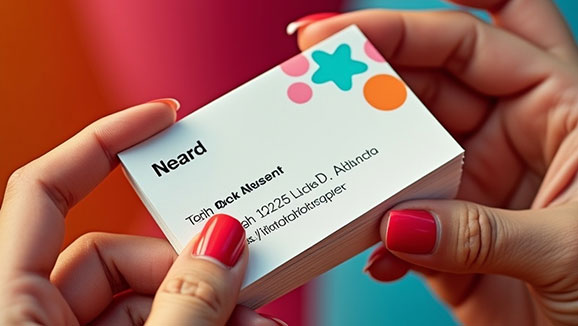
- Der Klassiker ab 300g/m²
- Matt or glossy paper selectable
- Possible in all formats
- Corner selection
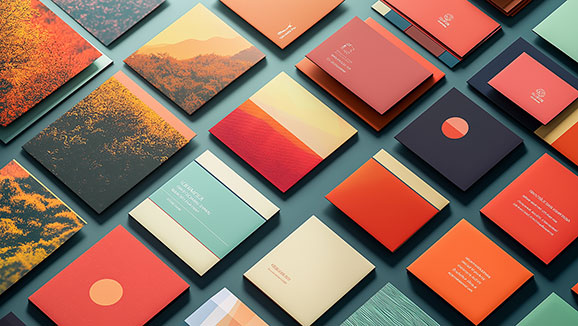
- 350g/m² paper thickness
- Folienkaschierungen: Softtouch, Matt, Glanz
- 3D Relieflack partiell
- Possible in all formats
- Corner selection
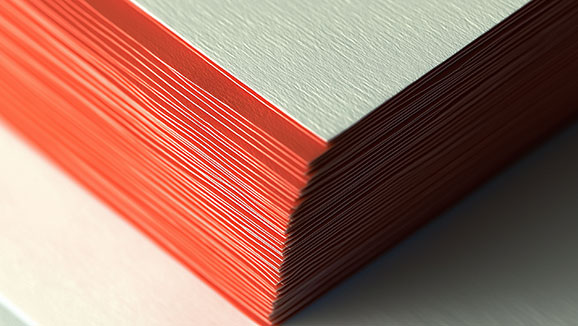
- Hochwertige Fedrigoni Sonderpapiere
- Hammerschlag, Leinen, Streifen, Gold, Silber, Pearl
- Edge coloring
- Possible in all formats
- Corner selection

- Extra thick Multiloft luxury paper
- 3-ply sandwich card approx. 750g/m²
- Colored edge inlay/core (color variants)
- Possible in all formats
- Corner selection

- Tearproof / Waterproof
- Very durable
- Praktisch im Kreditkarten-Format: 85,60mm x 53,98mm breit
- Mitglieds- und Kundenkarten
- VIP- und Zugangskarten
- Ausweiskarten
- Geschenk- und Gutscheinkarten
- Marketing und Promotion
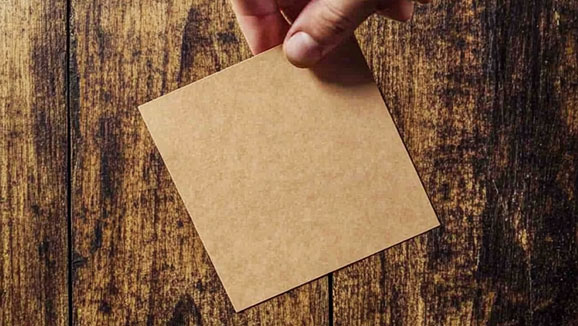
- certified 100% recycled papers
- Printed with climate-neutral machines
- Edge coloring
- Possible in all formats
- Corner selection
 info@wenzel-muc.de
info@wenzel-muc.de +49 89 26 66 62
+49 89 26 66 62 Branches
Branches Contact form
Contact form